Unveiling the Secrets of Ghosted Domains
Explore the intriguing world of expired domains and online opportunities.
Stream Like a Pro: OBS Secrets You Didn't Know About
Unlock the hidden secrets of OBS and elevate your streaming game! Discover tips and tricks to stream like a pro today!
Top 10 OBS Tips to Enhance Your Streaming Quality
When it comes to enhancing your streaming quality, OBS Studio offers a multitude of features that can significantly improve your broadcast. Here are the Top 10 OBS Tips you should consider:
- Optimize Your Settings: Before going live, tweak your settings to fit the capabilities of your hardware and internet connection. Lowering your resolution or frame rate can help maintain smooth streaming without sacrificing too much quality.
- Use a Dedicated Streaming PC: If possible, use a separate machine for streaming. This alleviates the load on your gaming PC and allows for a more stable stream.
Additionally, OBS Studio provides several enhancements that can elevate your content. For instance, utilizing scene transitions and audio filters can create a professional feel. Consider these tips as well:
- Set Up Hotkeys: Improving your workflow with hotkeys for switching scenes or starting/stopping streams can enhance your efficiency.
- Monitor Your Performance: Always keep an eye on your stream's health using the OBS stats window, ensuring that your bitrate and CPU usage are within acceptable ranges.
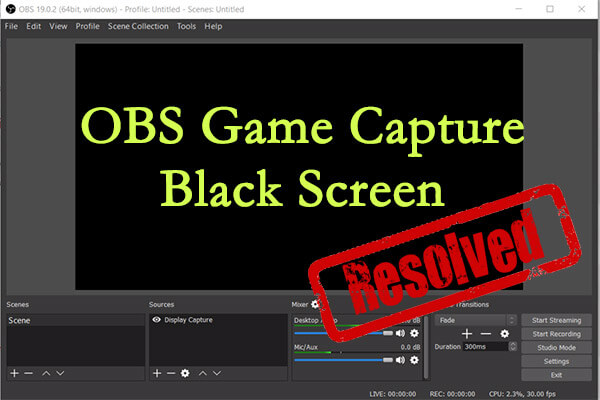
How to Optimize OBS Settings for Stunning Live Streams
To optimize OBS settings for stunning live streams, it’s crucial to start with the right configurations. First, navigate to the 'Settings' menu and select 'Output'. Here, you can adjust the video bitrate; a higher bitrate results in better video quality, but ensure it’s balanced with your internet upload speed. A good rule of thumb is to set your bitrate between 2500 to 6000 kbps for 1080p streaming. Additionally, enable the 'Hardware (NVENC)' option if you have a compatible graphics card, as this will utilize your GPU, freeing up CPU resources and enhancing overall performance.
Furthermore, optimizing your video settings is essential for a smooth streaming experience. In the 'Video' tab, set your 'Base (Canvas) Resolution' to your display resolution and your 'Output (Scaled) Resolution' to the desired streaming resolution, typically 1920 x 1080 for high-quality streams. Frame rate is another critical element; consider using 30 or 60 fps depending on your audience and content type. Finally, perform a test stream to monitor your stream’s health and adjust parameters as needed, ensuring your content is visually appealing and free from lag.
Common OBS Mistakes New Streamers Make and How to Avoid Them
New streamers often encounter various challenges when setting up OBS (Open Broadcaster Software) for the first time. One of the most common mistakes is not adjusting the video and audio settings appropriately, which can lead to poor stream quality. For instance, many beginners forget to set the resolution and bitrate based on their internet speed and hardware capabilities. To avoid this pitfall, it's essential to perform a speed test to determine your upload speed and then configure your OBS settings accordingly. This way, you can achieve a smoother streaming experience without lagging issues.
Another frequent error is neglecting the importance of scene organization in OBS. New streamers often create multiple scenes but fail to label them or may mix them up during a live broadcast. This disorganization can lead to confusion while transitioning between different game scenes or overlays. To prevent this, always use clear and descriptive names for your scenes and sources. Additionally, consider creating a scene for every specific scenario you plan to use during your streams, such as ‘Starting Soon’ or ‘BRB.’ Organizing your scenes will streamline your streaming process and enhance the overall viewer experience.